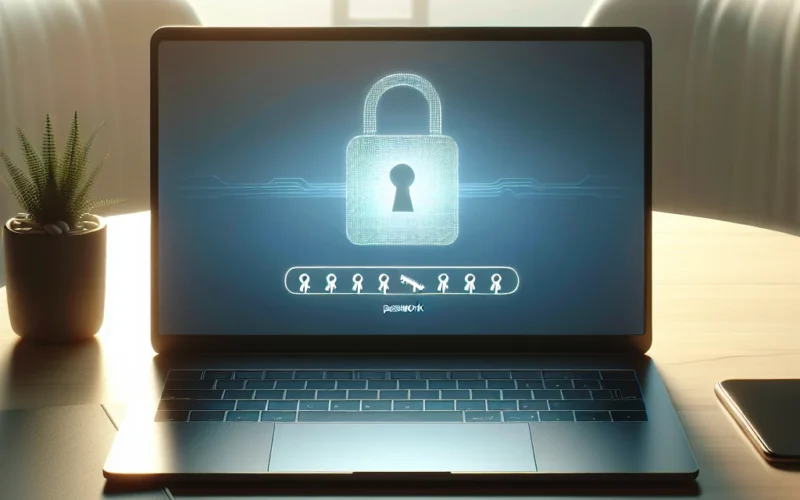Sometimes, you may find yourself locked out of your HP laptop due to a forgotten password. However, there are several straightforward methods to reset your HP laptop without needing the password. In this guide, we will explore these techniques in detail, ensuring a seamless experience for users of all technical skill levels.
Methods to Reset an HP Laptop without Password
Let’s dive into various methods available for resetting an HP laptop without a password. Here, we cover using Safe Mode, Resetting from the Login Screen, and using a Password Reset Disk among others.
1. Using Safe Mode
Booting your HP laptop in Safe Mode can sometimes bypass the need for a password. Here’s how you can do it:
- Restart your HP laptop.
- Press 'F8' repeatedly as soon as the HP logo appears.
- Select 'Safe Mode with Command Prompt' from the Advanced Boot Options menu.
- Once you reach the Command Prompt, type in net user Administrator /active:yes and press Enter.
- Restart your laptop, and you should see an Administrator account on the login screen. Use it to log in and reset the password.
2. Resetting from the Login Screen
If you are at the login screen, there is a built-in option to reset your HP laptop:
- Click on the Power icon located at the bottom right corner of the login screen.
- Hold the Shift key and select Restart.
- After your laptop restarts, you will enter the Windows Recovery Environment (WinRE).
- Go to Troubleshoot > Reset this PC.
- Choose to Remove everything for a complete reset or Keep my files to retain your data.
3. Using a Password Reset Disk
A Password Reset Disk is another effective way to reset your password:
- Insert the Password Reset Disk into your HP laptop.
- In the login screen, select your user account and click Reset password.
- Follow the on-screen instructions to create a new password.
4. From BIOS Settings
Resetting via BIOS settings can also help you bypass a forgotten password:
- Restart your HP laptop and press F10 to enter BIOS settings.
- Navigate to the Security tab and select Reset to Default. Confirm the action.
- Save changes and exit BIOS settings. Your laptop will restart, and you should be able to access it without a password.
5. Using a Third-Party Password Recovery Tool
There are several password recovery tools available online that can help you reset your HP laptop:
- Download a reputable third-party tool such as Ophcrack or PCUnlocker on another computer.
- Follow the tool’s instructions to create a bootable USB or CD.
- Insert the bootable drive into your HP laptop and follow the recovery tool’s instructions to reset the password.
Comparison of Methods
Below is a table summarizing the effectiveness and ease of different methods mentioned above:
| Method | Effectiveness | Ease of Use |
|---|---|---|
| Using Safe Mode | High | Moderate |
| Resetting from Login Screen | High | Easy |
| Using Password Reset Disk | High | Easy |
| From BIOS Settings | Moderate | Difficult |
| Using Third-Party Tool | High | Moderate |
Conclusion
Forgetting your HP laptop password can be frustrating, but with these simple methods, you can easily reset your laptop without any hassle. Whether you choose to use Safe Mode, the login screen, a Password Reset Disk, BIOS settings, or a third-party tool, the process is straightforward and effective. Make sure to choose the method that you find easiest and most suitable for your situation.