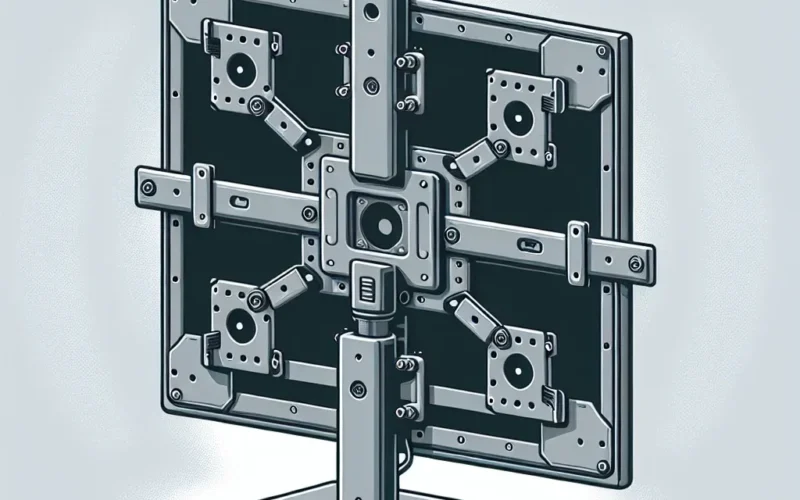Introduction to LED Monitors and VESA Mounts
LED monitors have become a popular choice for both personal and professional use due to their superior picture quality, energy efficiency, and sleek design. VESA mounts, on the other hand, provide a standardized method of mounting displays on walls or monitor arms, offering greater flexibility and space-saving options. A common question that arises is whether LED monitors are compatible with VESA mounts. Let’s delve deeper into this topic and uncover the details.
Understanding VESA Standards
The Video Electronics Standards Association (VESA) has established a series of mounting standards for flat-panel displays, known commonly as VESA mounts. These standards specify the dimensions and spacing of the mounting holes located on the back of a display. The most popular VESA standards include:
- VESA 75×75: Holes spaced 75mm apart.
- VESA 100×100: Holes spaced 100mm apart.
- VESA 200×200: Holes spaced 200mm apart.
- VESA 400×400: Holes spaced 400mm apart.
The table below summarizes the key VESA mounting standards:
| VESA Standard | Dimensions (mm) |
|---|---|
| VESA 75×75 | 75 x 75 |
| VESA 100×100 | 100 x 100 |
| VESA 200×200 | 200 x 200 |
| VESA 400×400 | 400 x 400 |
Are LED Monitors Compatible with VESA Mounts?
Most modern LED monitors are designed to be compatible with standard VESA mounts. However, there are some variations to consider:
1. VESA Compatibility
Check the back of your LED monitor for pre-drilled VESA-compatible mounting holes. The compatibility information is usually provided in the product specifications.
2. Monitor Size and Weight
Ensure the mount can support the size and weight of your LED monitor. Most VESA mounts specify a maximum weight capacity in their descriptions.
3. Adapter Plates
In cases where the monitor does not directly support VESA mounting, adapter plates can be used to bridge the gap. These plates connect the monitor to standard VESA mounts.
Steps to Mount an LED Monitor Using a VESA Mount
Follow these steps to mount your LED monitor:
- Step 1: Verify VESA compatibility by checking the monitor’s specifications or the back for mounting holes.
- Step 2: Select a suitable VESA mount that supports your monitor’s size and weight.
- Step 3: Secure the mount to the wall or monitor arm, following the manufacturer’s instructions.
- Step 4: Attach the monitor using the appropriate screws and ensure it is securely fastened.
- Step 5: Adjust the monitor to the desired viewing angle and verify stability.
Benefits of Using VESA Mounts with LED Monitors
- Space-Saving: Free up desk space by mounting the monitor on the wall or a monitor arm.
- Ergonomics: Easily adjust the monitor height and angle to reduce neck and eye strain.
- Flexibility: Multiple display setups are made easier with VESA mounts.
- Enhanced Aesthetics: Create a clean, clutter-free workspace.
Conclusion
LED monitors are generally compatible with VESA mounts, offering great flexibility in monitor placement and setup. By ensuring VESA compatibility and following the appropriate mounting steps, you can enhance your workspace with ease. Whether you are looking to save space, improve ergonomics, or simply achieve a cleaner look, VESA mounts provide an efficient solution that complements the features of your LED monitor.